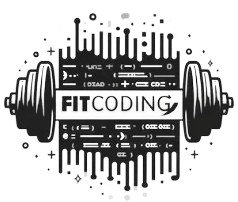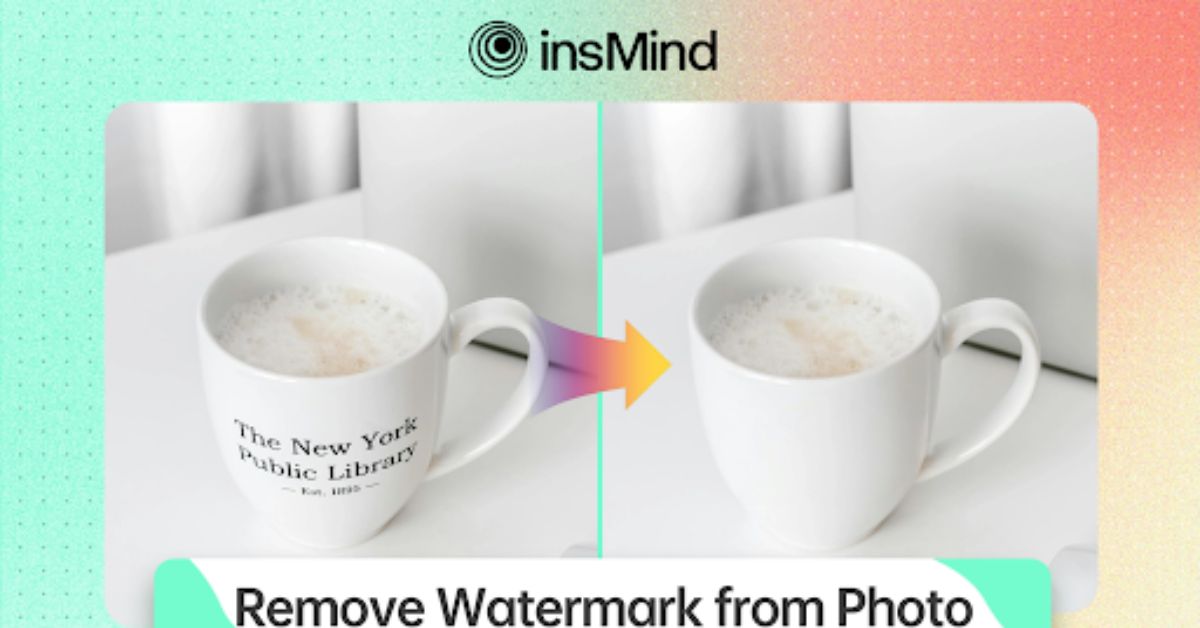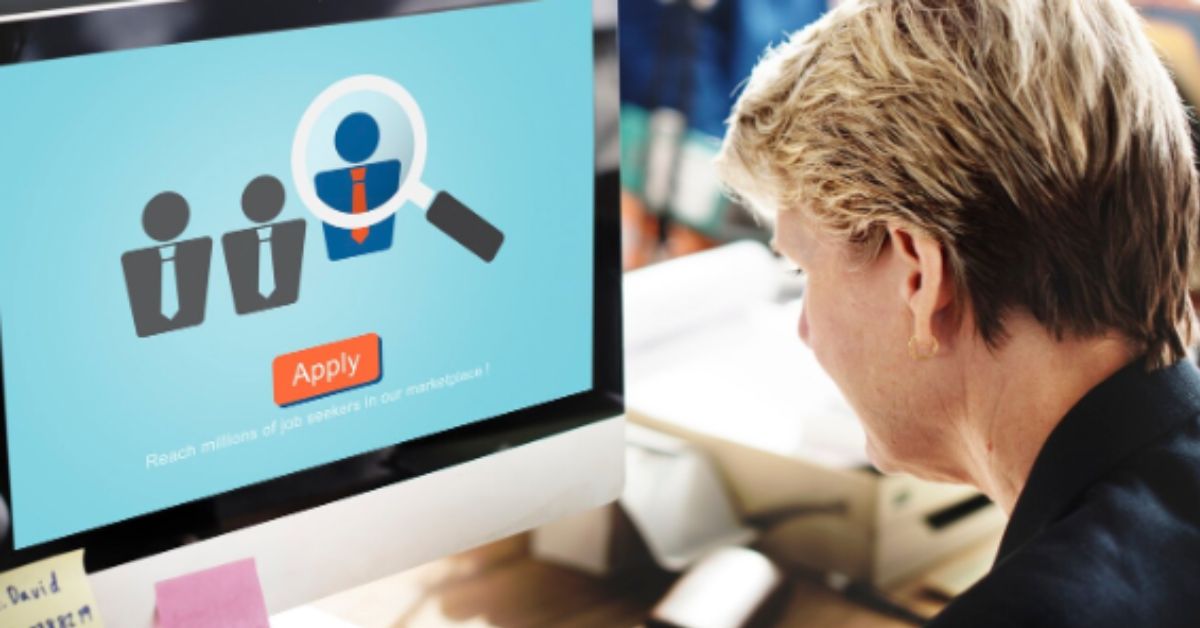Watermarks are often added to images for protection and branding. They show ownership and prevent unauthorized use. There are times when removing a watermark is helpful, especially for images you legally own or have permission to edit. Removing a watermark allows images to be used in many ways. It makes them fit better for professional and personal uses, where a clean look is important. Without the distraction of a watermark, an image can become more adaptable. It can fit well in work presentations, social media posts, or personal projects.
Part1: Understanding Watermark Removal
It is important to sometimes remove a watermark in various situations. Originally, a watermark is placed on an image to indicate ownership or to discourage someone from using another’s picture. However, there are circumstances when it is good to take it out, for example, if it is your picture or if you have permission to trim it. This means that with a watermark in place, the center remains on everything else within the image besides the watermark itself. Watermark removal also enhances the beauty of an image since it gets rid of small features that distract the eye from the main view.
Part2: How To Remove Watermark From Photo With insMind?
Step 1: Access the AI Watermark Remover Tool
Open the insMind Watermark Remover page. This page will take you to the watermark remover tool.
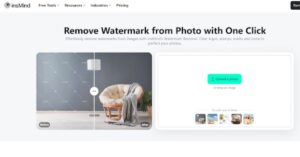
Step 2: Upload Your Photo
Click “Upload” to select the image you want to edit. Choose a photo from your device, and wait for it to upload fully. insMind works with many image formats, so most files will upload easily.
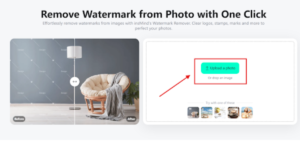
Step 3: Remove the Watermark
Once the image is uploaded, the tool will detect the watermark. Use the removal settings to adjust the area and blend it with the rest of the image for a smooth result.
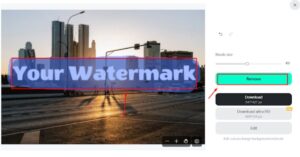
Step 4: Download or Continue Editing
After removing the watermark, you can download the image or make further edits with other insMind tools. Click “Download” to save the image directly to your device. Your photo is now free of any watermark.
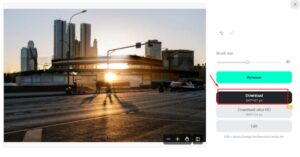
Part3: Tips for Achieving a Natural Look After Watermark Removal
Use Suitable Editing Tools
Select editors that offer good capabilities for removing watermarks. Certain options will enable you to merge areas pretty well, so the edited part looks more natural with the rest of the picture. Some of the most widely used tools have features to do so, all without leaving any marks or traces behind. Choose a tool that allows editing with a maximum level of control over the process. insMind provides tools for online editing to enhance simple details.
Color and Texture Should Be Carefully Selected
Typically after removal of the watermark, one may find that there has been a resulting change in color or texture on that particular Region. Use these controls to align the above-edited portion with the rest of the picture. Every editing program has color and texture matching controls to ensure that it blends well to give a natural finish. This step is performed to ensure that there is no conspicuous distinction when the part has been edited.
Zoom In for Close Precision
More precise work, especially on the edges where the watermark was needed, is easier when working on a zoomed-in view. This makes it possible to create designs without trace of pencil marks, and the lines and colors sit well on the paper. A simple technique that gives a natural and clean result is zooming in.
Make Sure Clone or Heal Tools are Used Appropriately
Most of the editing programs will clone or heal tools are present in the majority of the editing programs. These tools paint over areas by replicating the pixels of one region to another in a bid to hide specific parts. These tools should be used sparingly and in limited quantities. It is advisable not to overdo it to avoid making your skin look uneven or patched up; the tools provided in insMind enable one to make these corrections much easier.
Shadows and Patterns Should Be Restored
At other times, the watermarks cast shadows over some parts of the image or disrupt image flow patterns. After washing the watermark out, make sure to inspect the area carefully and gradually add the shadows or patterns that were altered as a result of the process. The part that is edited should always look like the rest of the picture, and therefore, this step needs to be done.
Apply Soft Blurring or Smoothing
In some cases, a small amount of blurring or smoothing can help unify the look of the edited area. Use this technique carefully; too much blurring can make the area look fuzzy. A slight adjustment is usually enough to blend the area smoothly into the image.
Part4: Creative Ways to Use Images After Watermark Removal
Professional Design Projects
An image that does not contain a watermark is also more convenient to be used in professional designs. It is used in website headers, ads, and brochures and is very effective when used in product sales catalogs. Removing marks as they make the image look less professional is something businesses need for them to have a refined look.
Social Media Content
Images that do not have watermarks or logos added to them are best suited for social media. They enable the addition of other graphics, logos, or even extended text without them either clashing or clashing with the original layout. This flexibility assists you in coming up with branded content that is as clean and professional as you desire. If the image is free of a watermark, the attention remains directed towards your brand and the message.
Presentations and Reports
In presentations, it is unprofessional to have images with watermarks across them. Clear images make certain that your content and the images you use complement each other but do not overshadow them. It is very relevant for workplace conditions especially if one needs to project a formal appearance. Employing clean images demonstrates professionalism and improves the quality of your produced items.
Enhance Images Using AI Tools
When you have erased the watermark, there are other techniques that any AI instrument can use to enhance the image. For example, in its current tool, insMind has options to control the brightness level or using the ai backgrounds giving it a professional look. With these tools, one can make changes such as making the picture brighter or adding effects, which is handy for different themes.
Clear Other Unwanted Items
Some images may contain other unwanted factors, such as another text, the presence of glare, or people in the background. Taking away these parts, and the watermark makes the picture look less cluttered and brings attention to the main point of focus. What this does is it offers a clean, uncluttered view that is perfect for this particular function.
Use in Personal Keepsakes
Clean images without watermarks are ideal for personal keepsakes. They work well in photo albums, framed prints, or gifts. A photo without marks keeps the focus on the subject, making it more meaningful and memorable. With no extra elements, the image becomes more personal and visually pleasing.
Conclusion
Removing watermarks from images can be a helpful skill. It allows images to be used in different ways, from personal projects to professional work. By following careful steps and using the right tools, you can remove watermarks while keeping the image looking natural. This gives the image a clean and polished look that fits well in many projects. For anyone interested in editing and refining images, insMind provides a range of tools that make this task easier. Try out the insMind tool today!