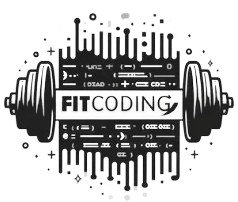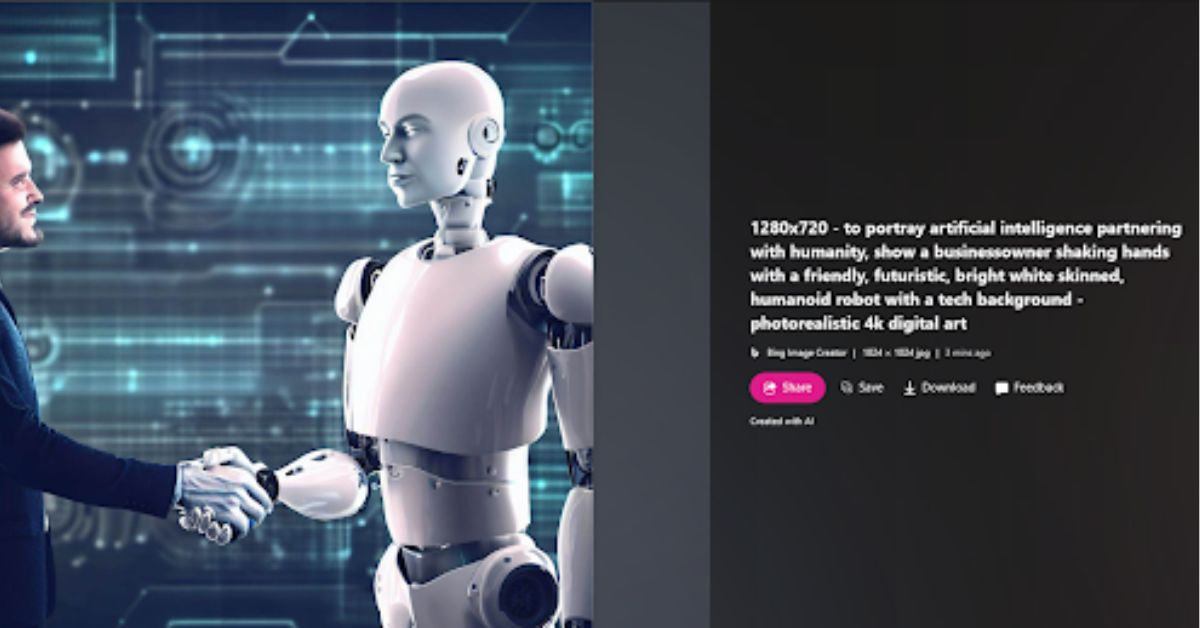AI art technologies now champion major transformations throughout creative industries in private as well as commercial ventures. The evolution of creative production received major accessibility thanks to tools such as Bing Image Creator which have enabled experts alongside novices to explore AI-generated images.
The information you need to create beautiful AI artwork easily exists in this location. In this guide we will explain everything from Bing Image Creator’s user interface to optimizing images produced by AI image generator for SEO purposes.
This guide combines essential knowledge and fundamental tools so anyone from digital artists to content creators to curious beginners can produce their brilliant visuals.
What is Bing Image Creator?
Bing Image Creator operates within Microsoft’s growing AI ecosystem to allow users to create art through text-based artificial intelligence. Through DALL∙E 2 technology built by OpenAI users can create custom images by entering their graphical requests using text prompts.
Why is it significant? Bing Image Creator functions through AI to create opportunities for creativity while eliminating creative barriers based on experience or background. You don’t have to be an expert art or designer to transform your concepts into visual reality through a short verbal description of your ideas.
Social media graphics and custom artwork for blog sections compose just one part of a wide array of creative options for designers. Understanding basic startup steps represents your first requirement before beginning.
Understanding the Bing Image Creator Interface
First learn the interface because it is fundamental for beginning your creative work. A step-by-step guide follows to explain the important features of the interface.
Step 1. Access the Tool
- To access the tool start by visiting Bing’s homepage or search directly for “Bing Image Creator”. A Microsoft account is required for tool access.
Step 2. The Input Box
- The tool operates through an input box featuring a text prompt interface for you to input your directions to the AI. Inside this section you provide instructions about the image format you want the artificial intelligence to generate. You can input a description like “a futuristic cityscape at sunset with flying car.”
Step 3. Style Options
- Select from various styles to match your creative vision, such as “realistic,” “surreal,” “cartoon-like,” or “abstract.”
Step 4. Preview and Generate
- Once you’re ready, click “Generate.” The AI takes a few seconds to process your input and produce an image based on your description.
Step 5. Download and Save
- You can preview the results and download your favorite images. Multiple variations of your request may be available, giving you options to choose from.
How to Use Bing Image Creator for AI Art Generation
The Bing Image Creator system allows straightforward AI art generator production yet following established guidelines helps users generate superior content.
1. Write Clear and Detailed Prompts
The more specific your prompt, the better the output. Instead of saying “a cat,” try something like “a Siamese cat lounging on a red velvet sofa in a dimly lit living room.”
2. Experiment with Styles
Choosing different visual styles demands no hesitation from you. When inserting soft artistic imagery choose “watercolor painting” or switch to “high-definition 3D render” for realistic illustrations.
3. Use Adjectives and Descriptions
When structuring creative direction the AI receives “vibrant” or “moody” or “minimalist” descriptors from human users. To achieve optimal results combine nouns with verbs and adjectives into your creative work. ations should follow.
4. Iterate and Refine
You should change your prompt if generated images fail to match your original concept. The process requires you to either enhance or modify elements while conducting another trial. Creating AI art needs multiple attempts through an iterative creation method.
Showcasing AI Image Generator Results
To truly appreciate the capabilities of Bing Image Creator, here are some examples of real prompts and the images they produce:
- Prompt: “A magical forest with glowing mushrooms under a purple night sky”
- Result: A vibrant and fantastical scene that looks straight out of a fairytale.
- Prompt: “Vintage-style poster of a bustling 1920s jazz club with silhouettes of musicians”
- Result: A highly stylized, sepia-toned visual that captures a bygone era.
These examples highlight the versatility of the tool and its ability to adapt visuals to creative ideas.
AI Ease with Bing Image Creator
Bing Image Creator excels through its user-friendly design structure. The platform delivers an approachable interface as well as an easy workflow system suitable for users at all skill levels.
Here’s what sets Bing Image Creator apart when it comes to AI ease:
- Seamless Workflow: Users can generate images in just a few clicks without technical knowledge.
- No Installation Required: It operates entirely online—no need to download anything.
- Real-Time Previews: The instant previews ensure that you get exactly what you’re looking for.
- Accessibility for Free: Many AI art tools require costly subscriptions, but Bing Image Creator offers powerful features at no charge.
Tips for Enhancing SEO with AI-Generated Images
Building outstanding visuals marks just the starting point of your content marketing strategy development. Images that have been optimized for search visibility become valuable components of your content marketing initiatives.
1. Rename Your Files
Avoid default names like “image01.png.” Instead, use descriptive keywords, such as “futuristic-cityscape-flying-cars.png.”
2. Optimize Image Alt Text
Add clear and relevant alt text to describe the content of your image. For example, “a vibrant digital illustration of a futuristic cityscape at sunset.”
3. Compress Images for Better Loading Speeds
Use tools like TinyPNG or CompressJPEG to reduce image file sizes without compromising quality. Faster loading speeds improve SEO rankings.
4. Implement Structured Data
Use schema markup to index your AI-generated images effectively. This tells search engines exactly what your images represent.
5. Ensure Mobile-Friendliness
Verify your images show correctly on all devices to create a responsive design which improves user experience.
The Future of AI Art and Bing Image Creator
Bing Image Creator embodies a transformative breakthrough that reshapes both art creation and design concept formation. Long-standing artists alongside marketers and hobbyists discover fresh horizons through this intuitive platform with powerful functionality.
As AI art develops its future path we can expect more refined capabilities alongside additional artistic designs while also enabling seamless creative integration.
Do you want to translate your ideas into reality? Bing Image Creator lets you generate amazing AI art without effort so you can discover all the automated creativity options.