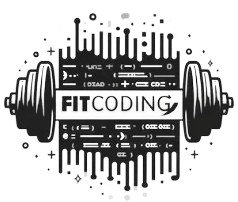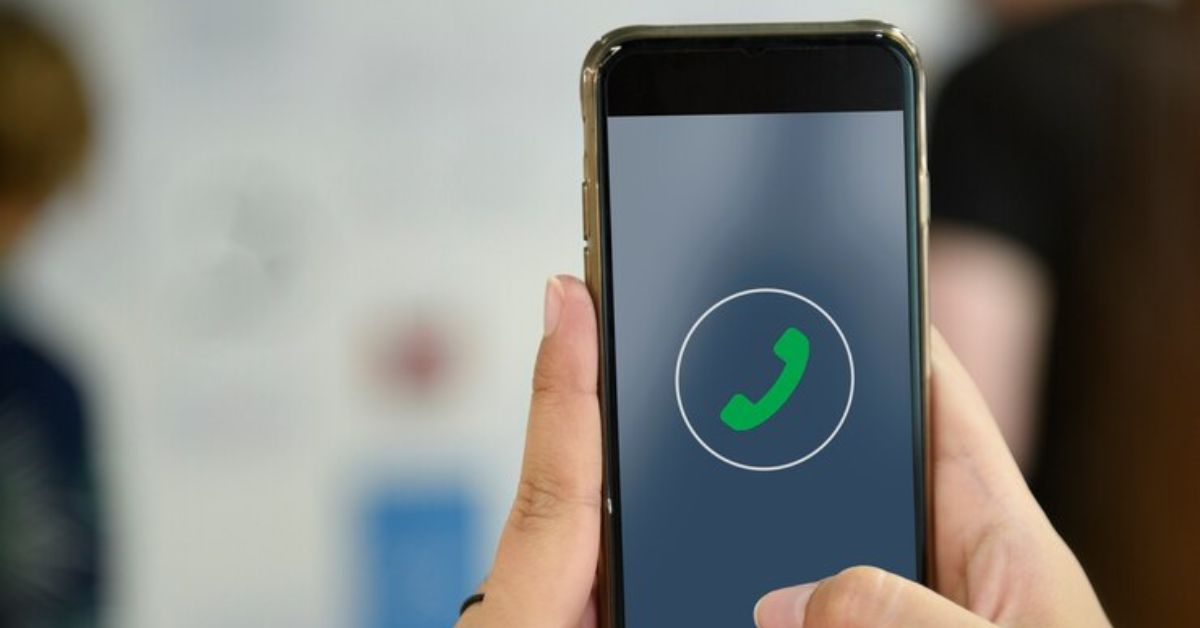MB WhatsApp is a third-party modification of the popular WhatsApp messaging application that offers users enhanced features and greater customization options. While the prospect of additional functionalities is enticing, installing and using a modded app like MB WhatsApp comes with certain risks. This guide provides a detailed, step-by-step approach to safely install MB WhatsApp, ensuring you minimize potential security threats and enjoy a more enriched messaging experience.
Understanding MB WhatsApp
Before diving into the installation process, it’s essential to understand what MB WhatsApp is. It is a modified version of WhatsApp that is not endorsed or supported by the official WhatsApp or Facebook. It offers features such as theme changes, extended privacy options, and increased limits on media and message sizes.
Pre-Installation Considerations
Legal and Security Risks: Using MB WhatsApp iOS may violate WhatsApp’s terms of service, which can lead to account suspension or bans. Moreover, as it is not available through official app stores, it may not adhere to the same security standards and could potentially contain malware.
Data Backup: Always back up your data before switching to a new messaging app. This can be done via WhatsApp by going to Settings > Chats > Chat backup > Back Up.
Download Source: Ensure that you download the APK file from a reliable and reputable source to reduce the risk of installing malicious software.
Step-by-Step Installation Guide
Step 1: Enable Installation from Unknown Sources
Before you can install MB WhatsApp, you must allow your device to install apps from unknown sources.
On Android, go to Settings > Security > Unknown Sources and enable the option.
Step 2: Download MB WhatsApp
Using your device’s web browser, search for a trusted and well-reviewed source to download the MB WhatsApp APK file.
Once found, download the APK file onto your device.
Step 3: Install MB WhatsApp
Locate the downloaded APK file in your device’s file manager and tap on it to start the installation process.
Follow the on-screen instructions to complete the installation.
Step 4: Verify and Restore Backup
Open MBWhatsApp once the installation is complete.
Enter your phone number and verify it with the OTP sent to your number.
When prompted, restore your chat backup to ensure all your previous conversations are available in MB WhatsApp.
Post-Installation Setup
Customization and Configuration
Explore MB WhatsApp’s settings to customize themes, privacy settings, and other features.
Adjust privacy settings to hide your online status, blue ticks, or customize notifications according to your preference.
Maintaining Safety and Privacy
Regular Updates: Keep MB WhatsApp updated to the latest version available from your trusted source. This helps patch any known vulnerabilities promptly.
Monitor Permissions: Regularly check and manage app permissions to ensure MB WhatsApp is not accessing unnecessary information.
Avoid Sharing Sensitive Information: Exercise caution when sharing sensitive personal information over MB WhatsApp, given the potential security risks.
Conclusion
Installing MB WhatsApp can significantly enhance your messaging experience by providing features not available on the official app. However, it’s crucial to approach the installation and usage of MB WhatsApp with an awareness of the potential risks. By following this guide, you can safely install and enjoy the benefits of MB WhatsApp while minimizing security concerns. Remember to stay vigilant about where you download your apps from and regularly back up your data to safeguard your conversations.