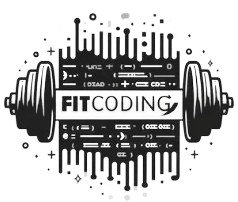Purchasing a used MacBook Air can be an excellent way to save a significant amount of money while acquiring a reliable device with good specifications. Apple models are known for their durability, and devices that are 3–4 years old often remain fully functional for everyday tasks. However, buying a preowned MacBook Air always comes with certain risks.
When purchasing from an online store, it’s necessary to thoroughly inspect the device before making a final decision. Let’s examine all aspects.
Choosing a Reliable Seller
The first step toward a successful purchase is selecting a reputable online store. Reliable sellers typically have a physical address, contact phone numbers, and a transparent return policy. It’s important to note the company’s founding year — stores with a history of more than 3–5 years value their reputation.
When choosing a seller, several key factors should be considered:
- Warranty availability;
- Detailed description of the device’s condition with photographs;
- Opportunity to inspect and test before purchase;
- Transparent return and exchange policy;
- Positive reviews from actual customers.
The store’s reputation is a critical aspect. Special attention should be paid to comments about service quality and the resolution of disputed situations.
Verifying Technical Specifications
Technical specifications form the foundation that determines the performance and durability of a MacBook Air. Before purchasing, it’s necessary to ensure that the advertised parameters match reality. To achieve this, simply open the Apple menu in the upper-left corner of the screen and select “About This Mac”.
Key parameters requiring verification:
- Release year and exact model (e.g., MacBook Air 13” Early 2020).
- Processor type and generation (Intel Core i5/i7 or Apple M1/M2).
- RAM capacity (8/16 GB).
- SSD storage capacity (128/256/512 GB).
- Screen resolution (Retina or standard).
Special attention should be paid to the model’s release year. MacBook Air models from 2018 and newer typically have sufficient performance reserves for comfortable operation over the next 2–3 years. Models with Apple M1/M2 processors significantly outperform Intel-based devices in performance and energy efficiency, making them preferable for purchase in 2025.
External Inspection and Device Condition
The appearance of a MacBook reveals much about its usage history. While Apple’s aluminum casing is quite durable, scratches, dents, or wear marks may appear over time. Minor cosmetic defects don’t affect functionality but can serve as grounds for negotiation.
When examining the device, attention should be paid to:
- Case condition — absence of serious dents and cracks.
- Evenness of lid closure — a sign of no deformations.
- Display condition — absence of dead pixels, uniformity of backlighting.
- Functionality of all keys and the trackpad.
- Smoothness of lid hinge movement.
The display requires particularly thorough inspection. To detect dead pixels, it’s recommended to open full-screen images of different colors (white, black, red, green, blue). Backlight unevenness is often noticeable against dark backgrounds — this may appear as light spots around the screen edges.
Checking the Battery and Components
The battery is one of the most vulnerable components of any laptop. Over time, its capacity decreases, leading to reduced battery life. Built-in macOS tools can be used to check the condition of a MacBook Air’s battery.
To assess battery condition:
- Press and hold the Option key.
- Click on the battery icon in the menu bar.
- Check the “Condition” parameter (should be “Normal”).
- Find out the number of charge cycles (up to 1,000 cycles is acceptable for MacBook Air).
A battery with at least 80% of its original capacity and fewer than 500 charge cycles is considered optimal. Replacing a MacBook Air battery costs approximately $100-$150, so battery condition can significantly impact the device’s actual value.
Testing ports and components is also critically important. It’s necessary to test:
- All USB/Thunderbolt ports (by connecting a flash drive or external storage device).
- Wi-Fi and Bluetooth functionality (connecting to networks and wireless devices).
- Sound quality through built-in speakers.
- Webcam and microphone operation.
- Touch ID sensor functionality (if available).
Special attention should be paid to fan operation. When running resource-intensive tasks (such as opening multiple browser tabs or launching a video editor), the fans should operate smoothly, without extraneous sounds or vibrations. Excessive noise may indicate cooling system problems.
Checking the Software
Software plays a role no less significant than hardware. Modern MacBook Air models should run on the current version of macOS. As of March 2025, the latest version is macOS 16 Sequoia, and most models released after 2018 support this version.
When checking software, attention should be paid to:
- The currency of the installed macOS version.
- Absence of Apple ID and iCloud locks.
- Ability to install updates.
- Proper operation of all system functions.
It’s critical to ensure there is no activation lock. This feature ties the device to the previous owner’s Apple ID and can render the MacBook useless. To check, simply go to “System Preferences” → “Apple ID” and ensure the previous account has been completely removed.
By following these recommendations, the likelihood of acquiring a quality device increases significantly.